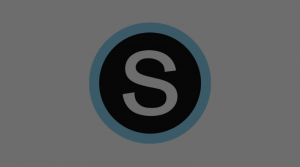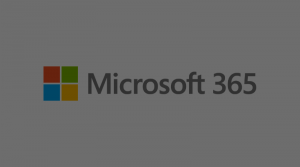Please follow the steps below to install the Discovery Education (DE) app into your Schoology course:
- Click the App icon (button with 4 squares) on the top menu bar. Click App Center.
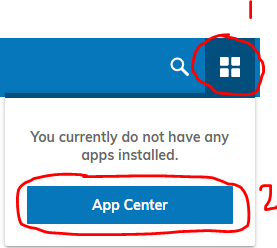
- Find the Discovery Education App. Click on it to view information.
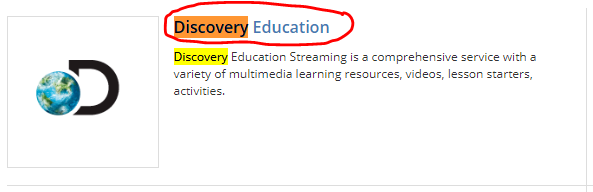
- Click Install LTI App.
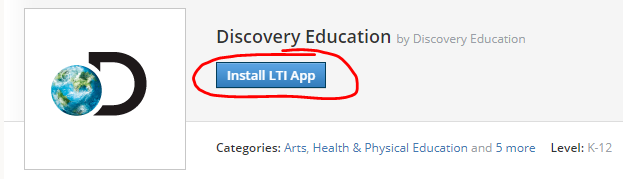
- Click I Agree.
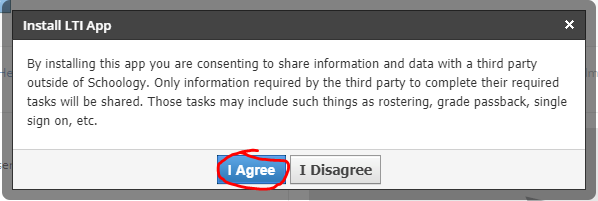
- Choose the class(es) that you want to add Discovery Education to. You only need to add it once if your class periods are linked together. Click Install.
Note: If you choose the option “Course Admins Only”, only you as the teacher will have the Discovery App appear on the left side of your course. This would prevent students from being able to quickly get to DE through that button.
- Go to your course. You should now see a Discovery Education App Button on the left menu of your course page.
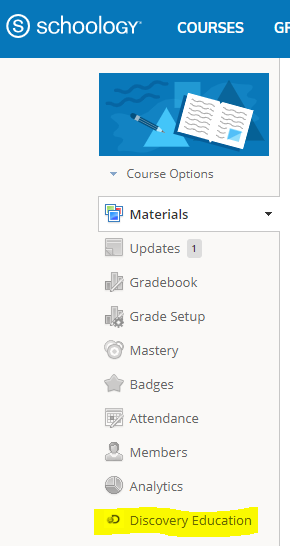
You are now ready to use the app! Please follow the “Using the DE App in Schoology” Guide to learn how to add content to your courses quickly!