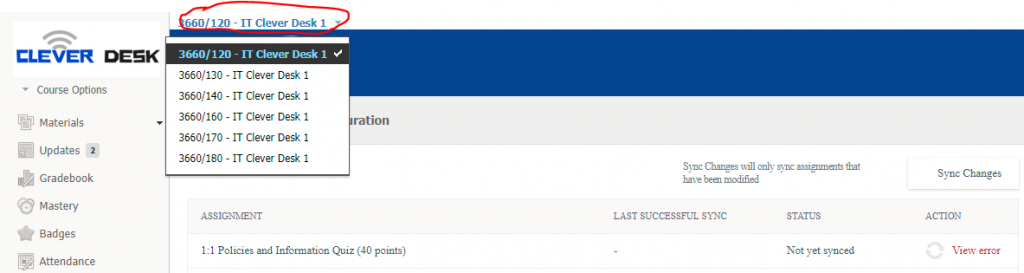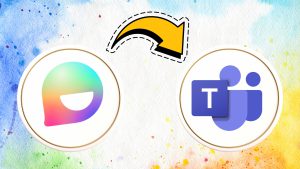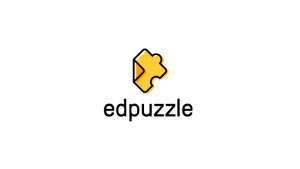We have confirmed that the sync between Schoology and Skyward is now fully functional. You are now able to export scores from assignments in Schoology directly into your Skyward Gradebook. In order for this to work properly, please watch How to Configure Skyward in your Schoology Courses (note: you must be using a course generated from Skyward). Also keep in mind that you will need to align the categories for each section (if you have multiple sections linked to a course).
In order for the grades to sync, the assignment must include the following in Schoology:
- Due date that is within the grading period (if no due date is assigned, it will go into Skyward as being due on the last day of the marking period).
- Matching grading period set in Schoology
- Grading category aligned with Skyward.
Once you have your gradebook categories configured to match Skyward, please follow the steps below (you wlil need to do this for each section/class):
- Click the Skyward button within your course.
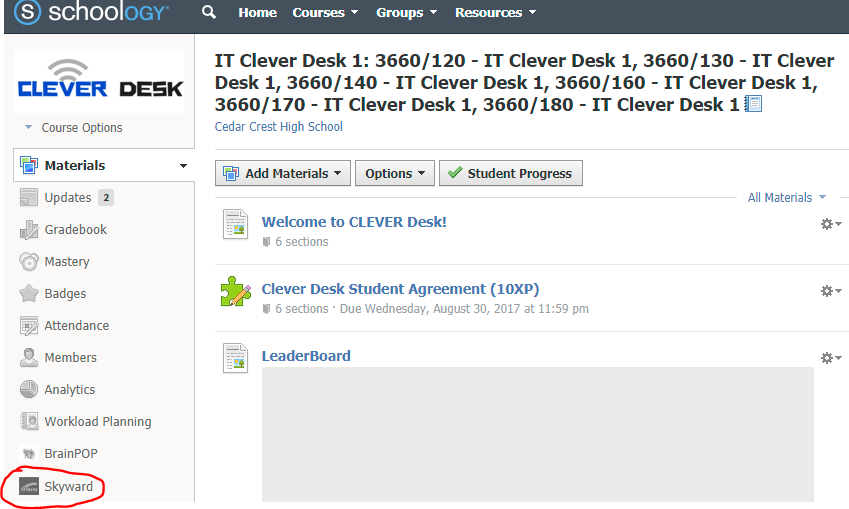
- Find the assignment you wish to sync. Click the Sync icon for the assignment.
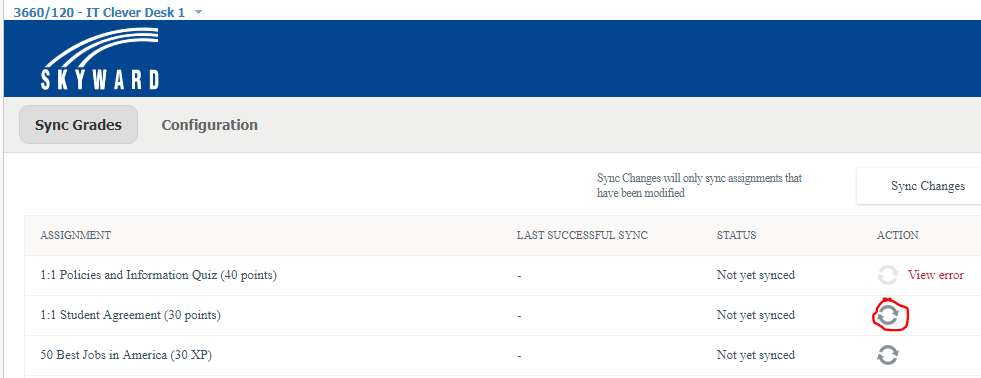
- Refresh the page to see if the assignment synced successfully – There will be a success message next to the icon or a specific error message if you need to make any changes to the assignment.
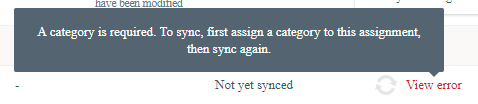
- Verify that the grades transferred into Skyward.
- Repeat these steps for each class/section by clicking the dropdown at the top of the screen to switch classes/sections.