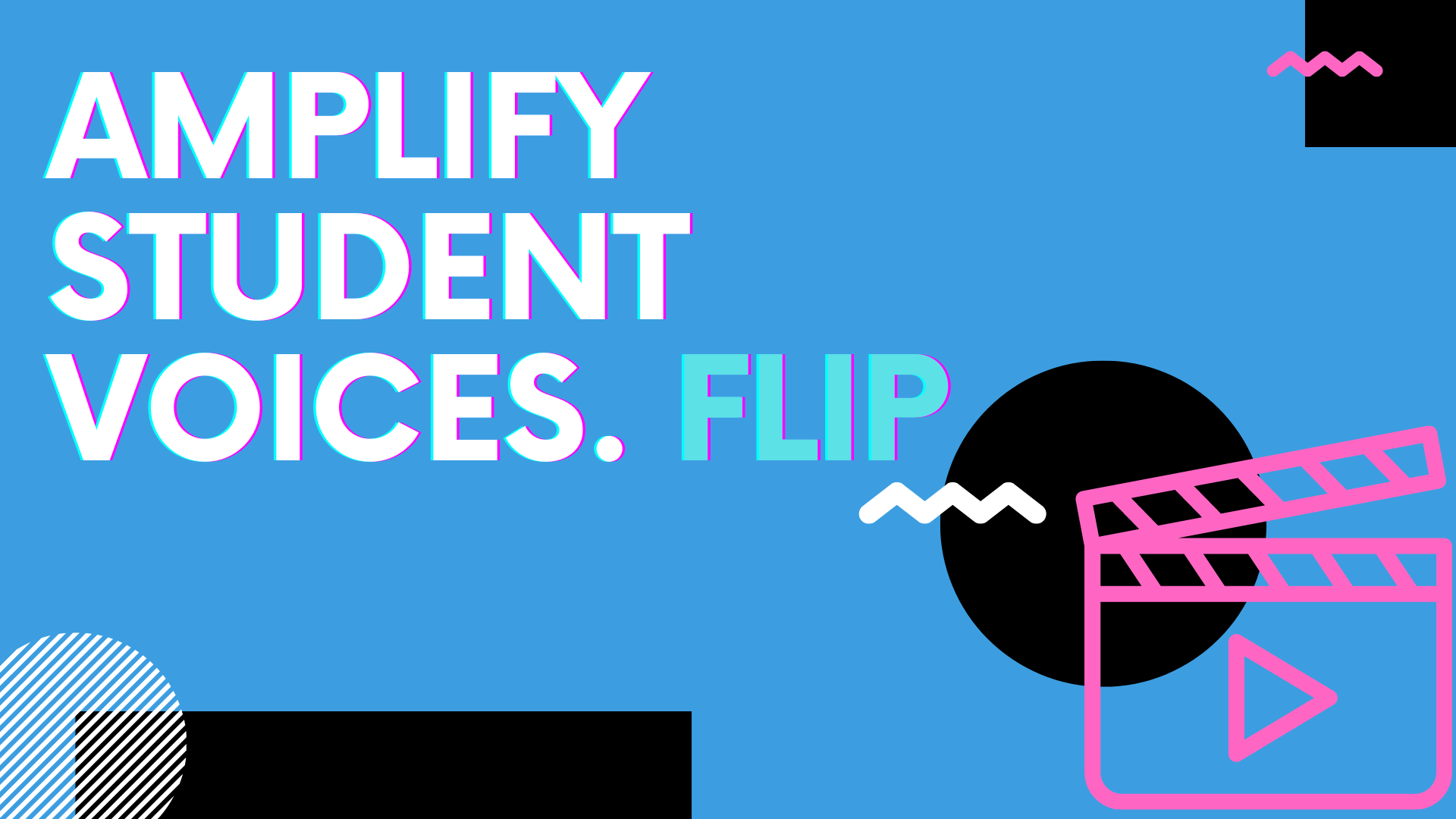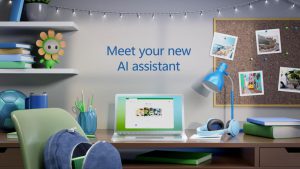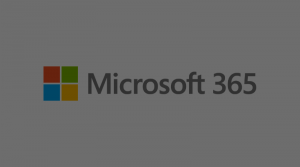Amplify student voices with FLIP! 
Flip (formerly Flipgrid) is a video discussion and video sharing app, free from Microsoft, that was all but built for the secondary classroom.
Flip allows teachers to post content related topic questions to students in a digital classroom. From there, students within those classrooms respond to the specific questions and topics via video and post them to a group page. The students end up creating a vast library of course related content and discussion through video responses and can even engage with one another’s videos via their own video, text comments, or “likes.” Teachers are also able to get into the discussion with their own video comments, questions, and responses, making for a truly collaborative experience.
This is a great tool for any teacher looking to integrate class discussion, ed-tech, station learning, or a “flipped” classroom model.
Take a look at the videos below for a CLSD Tech Team walk-through on how to use Flip in your classroom!
Creating Groups
Adding your classes to Flip is simple. After you have created a “group,” you have the option to add your students via QR code, a link posted to Schoology, or through an uploaded excel file. You can customize the settings for each individual class or even set default settings so each class has the same functionality. Keeping your classes organized within Flip is simple, as you have multiple home screens for each period you teach. From these home screens you can post assignments and view student submissions. Check out the video tutorial on how to create your own classes!
Creating Topics
Adding topics or “assignments” within Flip is done with the click of a few buttons. You can choose to create an assignment for multiple classes at one time or you may differentiate and do a variety of individual assignments for each of your courses. You are able to customize how the students engage within the assignment for each class or you can choose default settings for every class at once. If you would like to view how other educators are using Flip, you can click on the “discovery” button to view over 46,000 created topics. Check out the video for a tutorial on how to create new topics!
Student View/Creating videos
After your courses and topics are ready to go, students can finally begin to respond to your assignments. If you would like to engage in the discussion with your students or view your class from a students perspective, you have the ability to do this from the “member view” button on each group page. From there you will see exactly what a student in your class would see. You can also upload your own videos and responses to videos from this screen. Take a look at the tutorial video for a full rundown of functions!