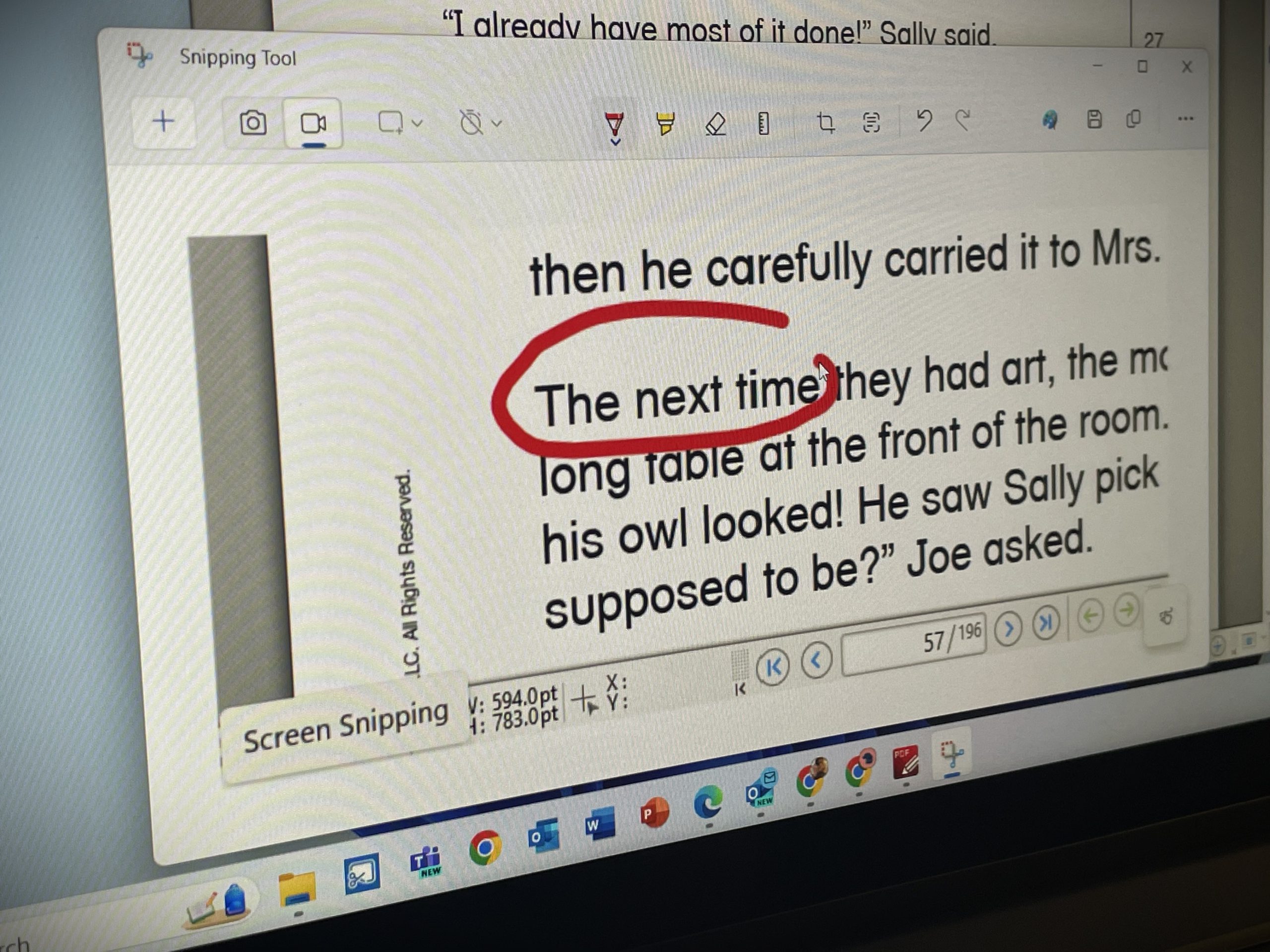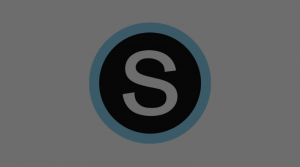Windows 11 has a new Snipping Tool app that lets you capture anything on your screen easily and quickly. You can use different modes to select a rectangle, a window, the full screen, or a free-form shape.
To open the Snipping Tool app, you can search for it in the Start menu, or use the following keyboard shortcut:
-
- [Windows logo key + Shift + S]
After you select a mode (there are 4) and create a screenshot, it will open in the Snipping Tool editor. There you can crop, highlight, draw, or write on your image. You can also save it as a PNG file to use later or simply copy it to your clipboard to share it with others via chat or email.
Watch this video to learn how to use the Screen Snipping tool in Windows 11:
Still Need Help?
Tech Services is always here! For personalized assistance, please reach out by phone at (717) 389-1900, enter a tech ticket, or schedule a one-on-one appointment with an instructional tech specialist.