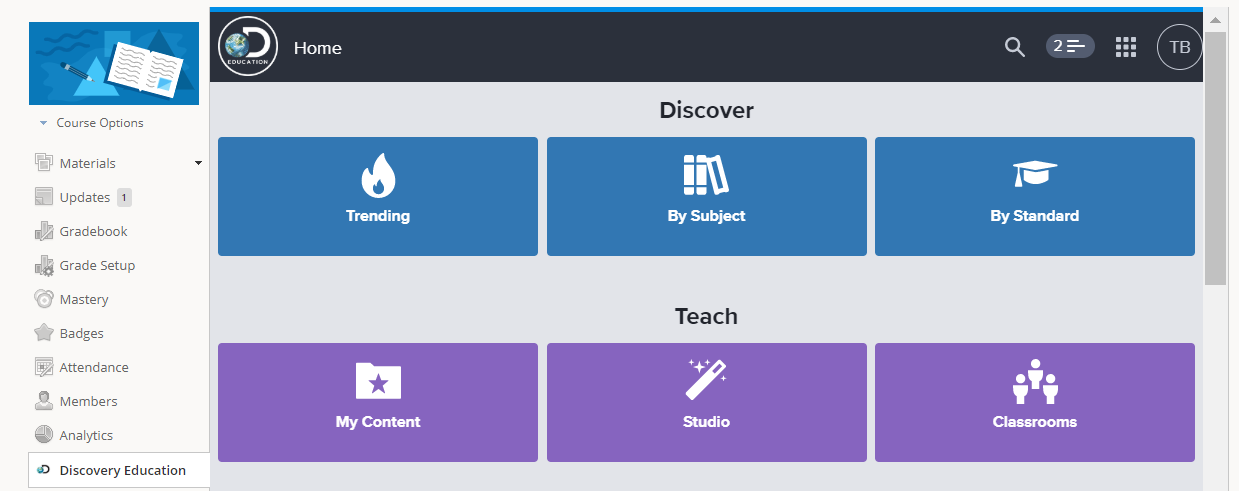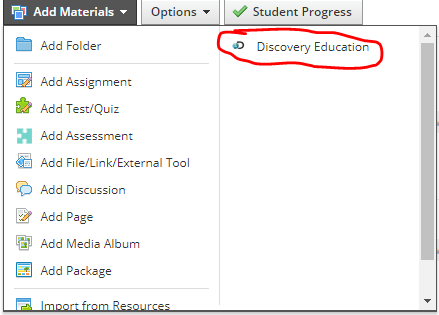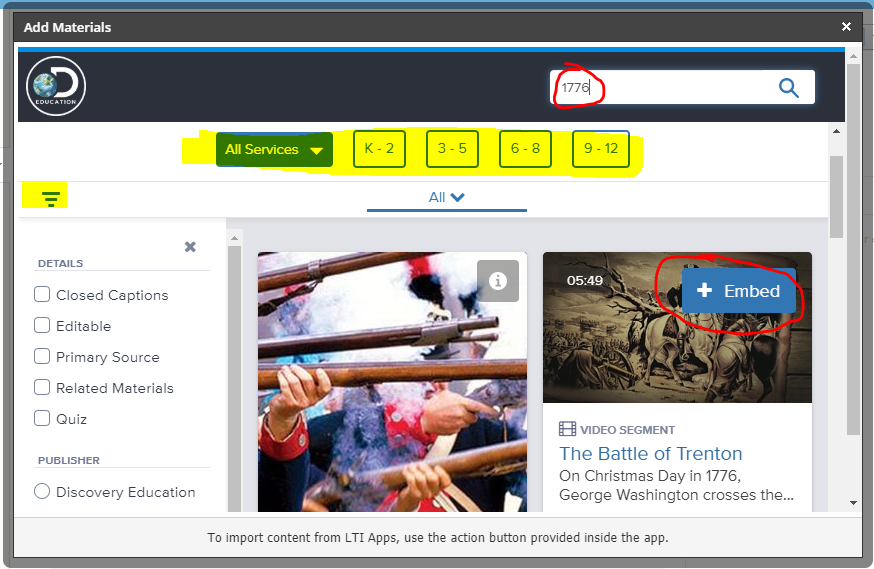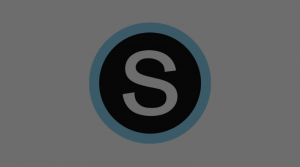This guide will show you how to use the Discovery Education (DE) App in Schoology after you have installed it for your course. If you have not yet installed the DE App on your course, please follow this Installation Guide.
There are a couple of different ways to use the Discovery Education App within Schoology. Below are some highlights for each use:
Option 1: Use the App as a link for you and/or your students.
You and your students will be able to click on the link to Discovery Education listed on the left menu of your course. Discovery Education will open up to its home page within your Schoology window. You and your students will be able to explore Discovery Education quickly through this link. In this scenario, you would have to give students specific instructions on where to go to find information or complete tasks.
Option 2: Assign Content to Your Class within Schoology
After installing the app, when you “Add Materials” to your course, you will notice that you now have an extra option to assign something from Discovery Education.
You can quickly search for materials that you want to assign. If you are looking for a specific type of resource, be sure to use the filters to separate by grade level, type of resource, and other features that you may be looking for. Once you find your material, click the Embed icon located on the piece of media.
Schoology will then create a page that embeds your media as an “External Tool.” Students will have access to the resource by clicking on it to view the contents.