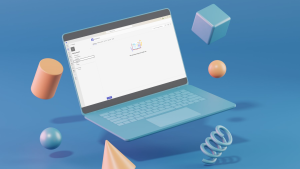All staff Skyward accounts are synced to our Active Directory and are managed. If you run into issues signing into Skyward, the most common issue is that your regular password expired without you realizing it.
If you find that you are unable to sign into Skyward with your regular username and password, please do one of the following:
- Log into your computer on the school network. If it asks you to change your password, please do so.
- Log into your computer on the school network. If your computer does not prompt you to change your password when you sign in, manually change your password by pressing the ctrl+alt+del buttons at the same time and choosing the “Change Password” option.
- Remember your password must be at least 8 characters long and include at least three of the following: uppercase, lowercase, number, special character.
- Restart your computer. Sign in with the new password to verify that it works.
- Log into Skyward. You should now be good to go!