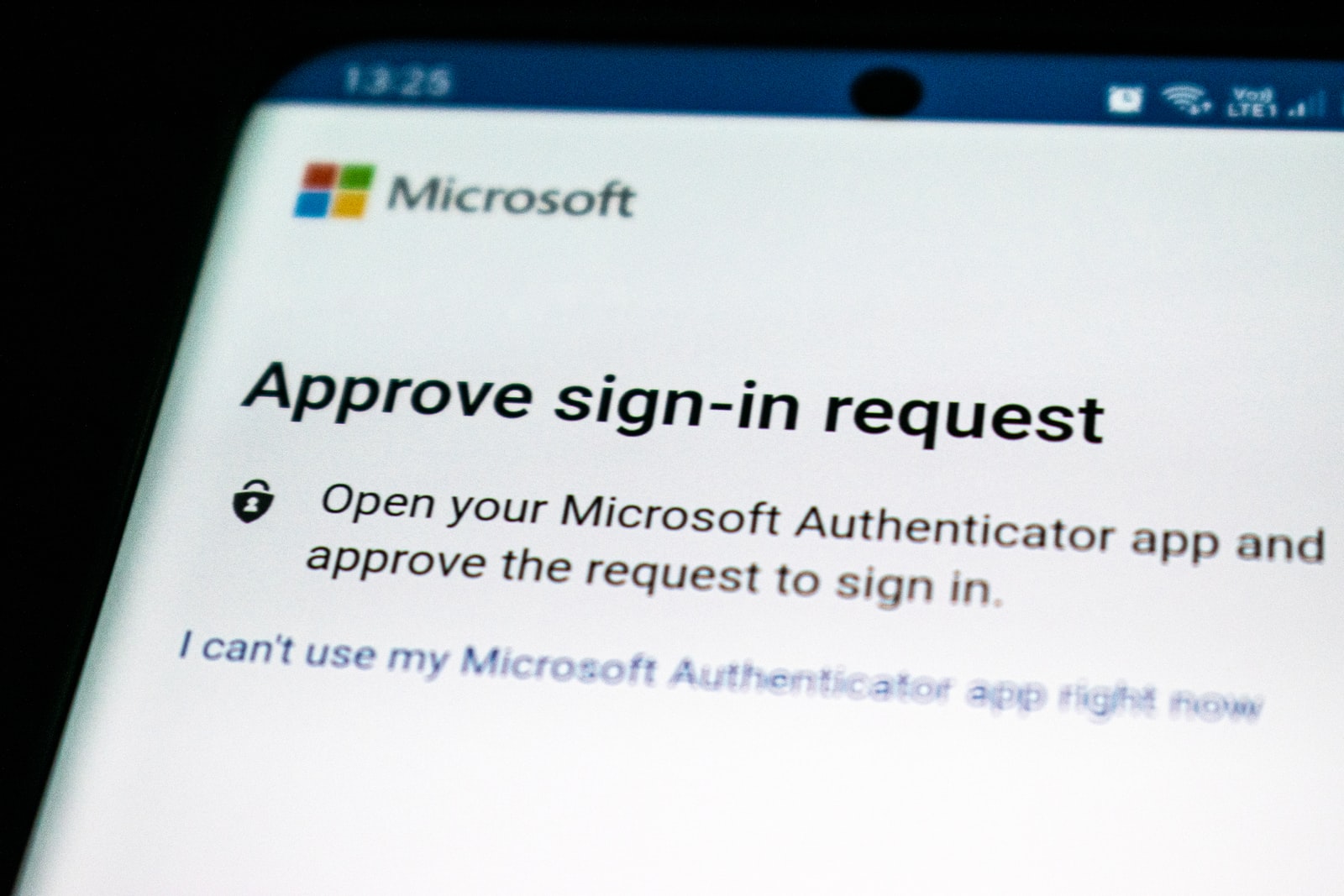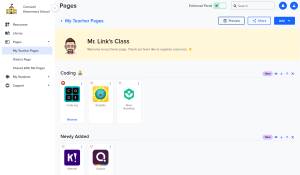To meet modern security compliance requirements, the district will soon be requiring two-factor authentication – sometimes called two-step verification (2FA) or multi-factor authentication (MFA) – when signing into certain services here at CLSD. This includes your email account and Microsoft Office365 services/apps.
It’s likely you’ve been required to do authentication like this when accessing things like a bank account, health insurance records, or other highly sensitive information. This may have been in the form of a PIN or code sent via text message to your phone.
Does This Replace My Password?
No. Everyone is still required to have a strong password that isn’t easy for hackers to guess. As the name implies, two-factor authentication adds a second layer of security after you successfully enter your password. Your password should be complex, secure, and unique … meaning, don’t reuse this same password on multiple accounts.
Methods of Authentication
2FA doesn’t have to be just text messages sent to a phone. Ways to authenticate include:
- Authenticator apps
- With these (often free) apps, you can sign into your account by authenticating with a fingerprint, face recognition, or PIN. This is the method we recommend for its ease and convenience.
- Get the Microsoft Authenticator app here.
- Phone
- Provide a phone number and an automated call will be placed that reads a code or PIN to you over the phone.
- Note: Don’t use your CLSD phone or extension in this case. If you’re at home or away from your desk when trying to authenticate you won’t be able to get your code. A personal cell phone that you carry on you is best, however, you’ll be limited to cell coverage and signal availability.
- Email
- With this method, you can choose to have 2FA requests sent to a second email address. Here, a personal email account (Gmail, Yahoo, iCloud, etc.) would be used to send codes.
- Note: As with the phone number option, you would need to have easy access to this email account to receive codes.
It should be noted that you don’t need to have only one way of authenticating. In fact, you can set up one or more of the above-mentioned methods and choose which method you’d prefer at the time of authentication.
Lose your cell phone that had your authenticator app? No problem … have it sent to your personal email account this time.
Still Need Help?
Tech Services is always here! For personalized assistance, please reach out by phone at (717) 389-1900, enter a tech ticket, or schedule a one-on-one appointment with an instructional tech specialist.