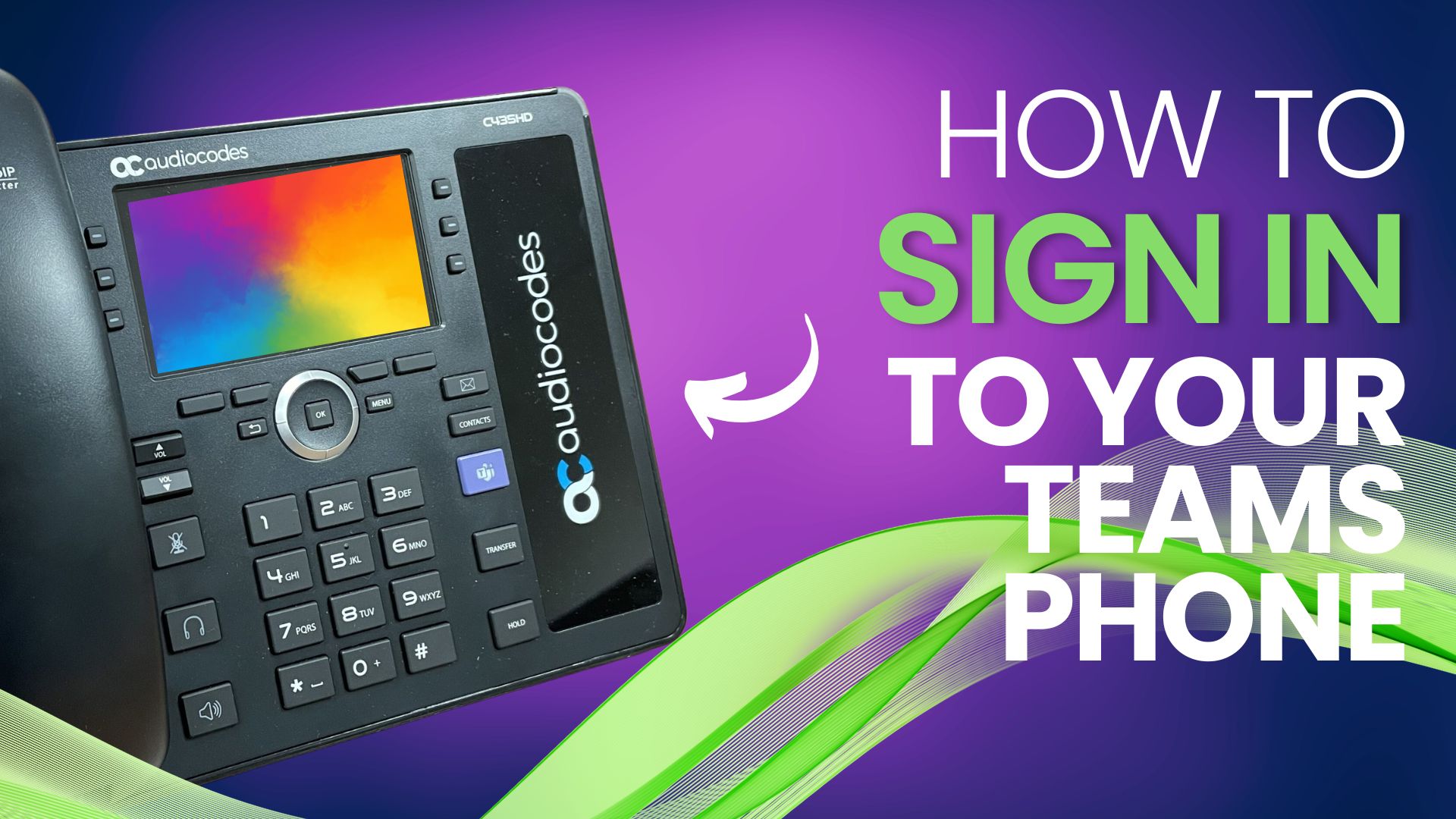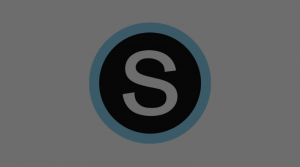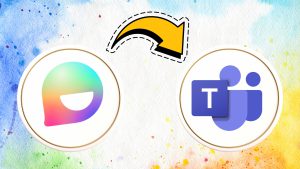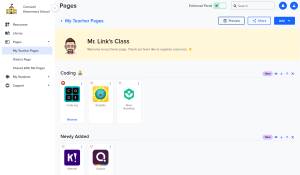To get started using your new Microsoft Teams phone, you’ll first need to sign in. The whole process only takes a few short steps and couldn’t be easier. Watch the video below then get started for yourself.
Signing In
- On your school laptop, go to https://microsoft.com/devicelogin
- On your desk phone, generate a code by pressing the “OK” button.
- Note: The screens on the phones are not touchscreens. Use the directional button – located below the screen – to navigate.
- Enter the code from your desk phone into the website.
- Log in with your Microsoft credentials.
- Note: Use your full CLSD email address (ex: jdoe@clsd.k12.pa.us) and password.
- From here, your phone should go through an automated setup and initializing process. Wait for these steps to complete. Confirm by hitting the “Got It” button and you’re in!
Still Need Help?
Tech Services is always here! For personalized assistance, please reach out by phone at (717) 389-1900, enter a tech ticket, or schedule a one-on-one appointment with an instructional tech specialist.