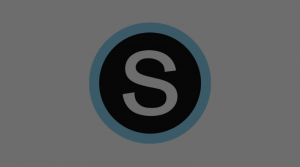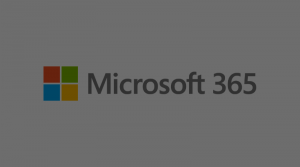You can check your voicemail in a few different ways, including:
Watch the video below to learn how to access your voicemail in Teams.
On Your Desk Phone
On your desk phone, voicemail is indicated by a red light/icon on the mail button. Or, on the home screen, the second icon from the left is the voicemail menu. Navigate to that menu to view and playback voicemails.
In Your Teams App
Alternatively, you can see and play back your voicemails from inside the Teams app on your laptop (or smartphone device). In Teams, navigate to the “Calls” section. Voicemail are found in the middle, under their own section, beside
In Your Email
When someone leaves a voicemail, you also get an email notification. From within Outlook, you’re able to see a transcript of the message, as well as listen to the voicemail directly from within your email client. Voice messages get saved as an attachment to the email.
Still Need Help?
Tech Services is always here! For personalized assistance, please reach out by phone at (717) 389-1900, enter a tech ticket, or schedule a one-on-one appointment with an instructional tech specialist.