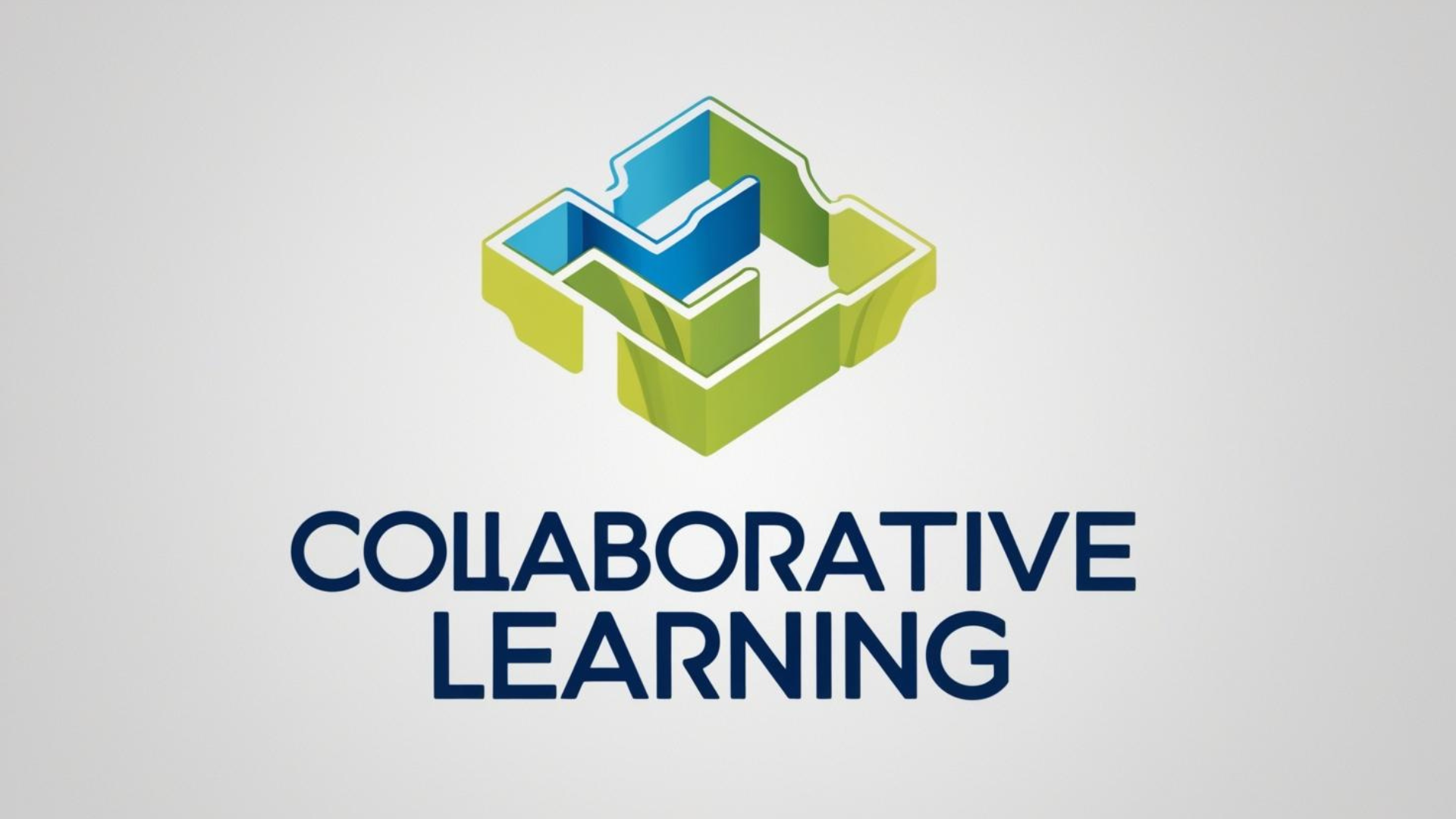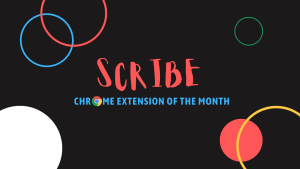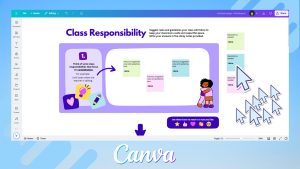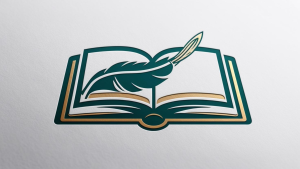Welcome to the wonderful world of collaborative learning tools, which make it easier than ever for students to work together—whether they’re sitting next to each other or miles apart.
These tools do more than just help students work together. They actively encourage communication, foster teamwork, and even make learning fun (yes, fun in the classroom is possible!). So, if you’re looking to enhance group work and build essential skills like communication, problem-solving, and creativity, let’s take a look at some of the best collaborative learning tools that should be on every teacher’s radar.
Microsoft Teams: Communication Central
When it comes to staying connected and communicating effectively, Microsoft Teams is the MVP. Beyond the basic video conferencing features, Teams provides a hub for students to collaborate through chats, file sharing, and group channels. It’s like having a digital classroom that students can access anytime, anywhere. Microsoft Teams is installed on all of the student’s and staff laptops. It can also be accessed online at Office 365.com
Why it’s a teacher’s best friend: Teams lets students work together in various formats—whether it’s live meetings, document sharing, or simply chatting about an assignment. Plus, it’s highly organized, so everything related to a specific project can be kept in one place. Teachers can also create separate channels for different groups or assignments, keeping things structured and focused.
Microsoft OneNote: Collaborative Notetaking
OneNote allows multiple users to work on the same notebook simultaneously, making it ideal for group projects and shared brainstorming sessions. Students can contribute to a common space in real time, adding notes, uploading files, and commenting on each other’s work. Teachers can monitor progress, provide feedback directly on the page, and keep everything organized in one place. Whether it’s for collaborative note-taking, planning a research project, or compiling group ideas, OneNote offers a dynamic space where everyone can contribute, stay on track, and communicate effortlessly.
Why it’s a teacher’s best friend: Microsoft OneNote isn’t just a digital notebook; it’s a game-changing tool that makes organization, collaboration, and feedback easier than ever for teachers and students. Gone are the days of paper piles to grade or cluttered email chains. Teachers can use OneNote to give instant feedback on student work. They can leave written comments, draw on the page, or record audio feedback—whatever works best for the student. Plus, OneNote syncs across all devices, meaning feedback is available immediately, whether students are in the classroom or at home. OneNote is installed on all of the student’s and staff laptops. It can also be accessed online at Office365.com
Padlet: Interactive Digital Walls for Brainstorming and Sharing Ideas
If you’re looking for a tool that adds a little flair to collaboration, Padlet is your go-to. Think of it as a digital bulletin board where students can share their ideas, post images, videos, links, and even audio clips. Whether brainstorming for a new project or organizing research, Padlet offers a visually appealing space for students to contribute, organize, and interact with one another’s ideas. Padlet can be accessed here padlet.com. Students can then click login with Microsoft and use their school account.
Why it’s a teacher’s best friend: Padlet is a great tool for fostering creativity and active participation. Students can see each other’s ideas as they post them, which encourages dialogue and discussion. It’s a fantastic way to make sure everyone’s voice is heard, especially for shy students who might not feel comfortable speaking up in a group setting.
Tools That Make Collaboration (Almost) Effortless
Collaborative learning doesn’t have to mean endless group meetings, messy notebooks, or missed deadlines. With the right tools, students can work together seamlessly, building skills they’ll carry with them far beyond the classroom. Whether it’s drafting documents in Google Docs, organizing projects with Trello, or having a brainstorming session on Padlet, these tools are here to make collaboration not only effective but also enjoyable.
As educators, embracing these tools means giving students the space to interact, learn from one another, and develop the communication and teamwork skills they’ll need in the real world. And who knows? You might even find yourself using some of these tools for your own professional development.