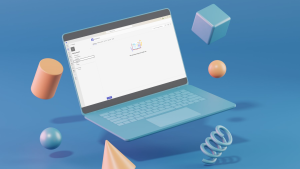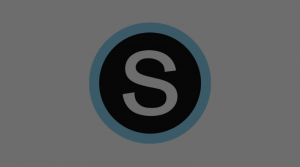Schoology Help
Welcome to the Schoology Help Page! This page consists of curated links, posts, and videos that will provide you with information you need to build courses or groups and organize your resources.
Schoology Overview
Schoology is the Learning Management System (LMS) used by the Cornwall-Lebanon School District. This system is used in a variety of ways:
- Learning Facilitation – Schoology is used by teachers to facilitate learning through courses. Courses can be designed to store/organize materials and provide opportunities for interactive content. Grading and feedback can be given directly onto assignments within Schoology.
- Collaboration – Schoology provides opportunities for teachers to share materials easily with each other individually or via groups. Groups are created for all curriculum areas and can be an easy way to share materials with multiple teachers at the same time.
- Communication – Schoology can be a great tool for sending updates to students and families!
Recent Posts
Microsoft has come up with a new feature in Teams that links to Schoology called Teams assignments. There is more information about this new feature and how it integrates with Schoology on our Schoology help page at the bottom of…
As the end of the first marking period is on the horizon (Wednesday, October 30, 2024) just a friendly reminder that grades are due on Wednesday, November 6, 2024. Make sure all of your grades are synced up in Schoology…
Click on the image above for a great article from Schoology's website about common questions and issues that arise when syncing your grades in Schoology and Skyward. The image below is a short video about syncing as well. As always…
We just wanted to give a heads up that Schoology will be undergoing some changes in its appearance to go along with theming that is related to its parent company PowerSchool. At some point in the near future you will…
You and your students have the ability to connect your OneDrive account to your Schoology account. This can make it really easy to import materials into your course or allow students to submit documents from their OneDrive into your assignments.…
We are noticing that students are having extra courses appear in their course listing in Schoology. In most cases, the extra courses are created by teachers for specific events (or in some cases are the virtual classes from last year).…
Schoology allows you to add a variety of materials to your courses. One of the most popular materials to add are links. The process for adding links is very straightforward. However, there is a setting you may be missing when…
There are times where we find that Schoology does not show the exact same grade that Skyward is showing. In essence, Skyward is the "correct" grade calculation because this is where report cards are generated from. However, there are two…
Schoology recently released a new look for its courses that may be appealing for elementary students. Educators have the potential to turn this "Experience" or view on for students. Please take a look at the following videos/guides to determine if…
The Tech Department created guides for elementary and secondary teachers to help get courses set up to start the semester/year. Please follow the guide in order to make the transition to the new year as easy as possible. Secondary Schoology…
Course Setup
- Link New Sections Together
- Find Archived Courses
- Save Course to Resources
- Copy Gradebook Settings
(in Grade Setup) from Last Year’s Courses - Import Course from Resources
- Configure Skyward App in Schoology
- Use Bulk Edit to modify due dates, categories, marking periods, and other settings
- Organize Materials
- Create Lesson/Weekly Agenda
- Add a Course Image
Misc Course Management Options
Grading & Feedback
- Gradebook Overview
- Grading Assignments
- Providing Feedback in Assignments
- Grading Discussion Posts
- Using Exceptions in Schoology Gradebook
(Only missing transfers to Skyward) - Grading Assessments By Question
- Grading Assessments By Student
- Observational Grading for Assessments
- Schoology Guide to Grading with Rubrics
- Rescoring Assessments
- Syncing Grades with Skyward
(Skip ahead in the video if you already have Skyward configured). We recommend syncing assignments individually unless you fully understand how the syncing grabs assignments and creates them in Skyward. This will save you a headache of having to delete stuff from Skyward.
Apps & External Tool Integrations
Apps & External Tools in Schoology allow you to integrate tools within Schoology. Below are apps/external tools that are usable by CLSD educators right now. Look for the tool you want to use in the menu below. Each app/external tool will explain how to install and/or use it with students.
Please note that apps and external tools do not typically transfer to new courses each year. You will have to go through the process of setting up your apps and external tools each year. . General App Center Information can be Found on the PowerSchool App Center and Partner Apps Page.
The district now has access to Edpuzzle Pro Licenses. Please contact Technology Services with instructions for creating your Pro Account with Edpuzzle. Once you have an account, you can use the following videos as a guide to get started with Edpuzzle in your Schoology courses.
- 📺 Setting Up Your Edpuzzle Classes in Schoology (you only need to do this once for linked sections)
- 📺 Adding Videos to “My Content” within Edpuzzle
- 📺 Editing Videos and Adding Questions within the Videos
- 📺 Assigning Edpuzzle Videos within Schoology
- 📺 Student view of Edpuzzle Assignments
- 📺 Viewing Student Progress as the Teacher
- 📺 Things to Be Aware of with Schoology
- 📺 Troubleshooting Guide for Schoology Integration
OneDrive Assignments allow you to take a document that you have in OneDrive and allow students to automatically create their own copies and edit without modifying your original document. This is a great tool because it prevents us from needing to use the method of students downloading files, saving them, and then uploading them. This app will work for Word, Excel, and PowerPoint documents. Please be mindful of how usable your document is before setting it up with OneDrive Assignments (formatting issues occur sometimes when documents are opened online).
The videos below will walk you through the process of using this app:
The Discovery Education App integration allows educators to put a direct link in Schoology to Discovery Education (located on the left side of the Schoology page) and also assign Discovery Education videos and content to view as an external tool within Schoology.
🔗 This post will show how to install the Discovery Education App. (Do not select Administrators only or only you as the teacher will see the DE button on the left side of the screen).
📺 This video will show how to use the Discovery Education App in Schoology.
The OneNote Class Notebook App in Schoology is available for all teachers to install into their Schoology courses. This app essentially allows you to create and access your Class Notebook within Schoology. Rather than adding all students manually, your students will be added to the notebook as soon as they click on your Notebook link in Schoology.
🔗 Take a look how to use the Schoology App center.
📺 Check out this video that explains how to use the OneNote Class Notebook App in Schoology.
The Teams Meetings app in Schoology allows you to quickly create a Teams Meeting link. This can come in handy for creating different rooms for different groups of students. This app is installed for every CLSD course and allows teachers to use as needed.
📺 This video will explain how to create and use Teams Meetings in Schoology.
The BrainPOP App in Schoology allows educators to assign content for students to view in BrainPOP within Schoology. It also serves as a place to use the single-sign-on for BrainPOP.
This app is already installed in courses and is available to K-8 teachers (due to limited licensing available through our IU).
🔗 Read through this guide to learn how to use the BrainPOP app in Schoology.