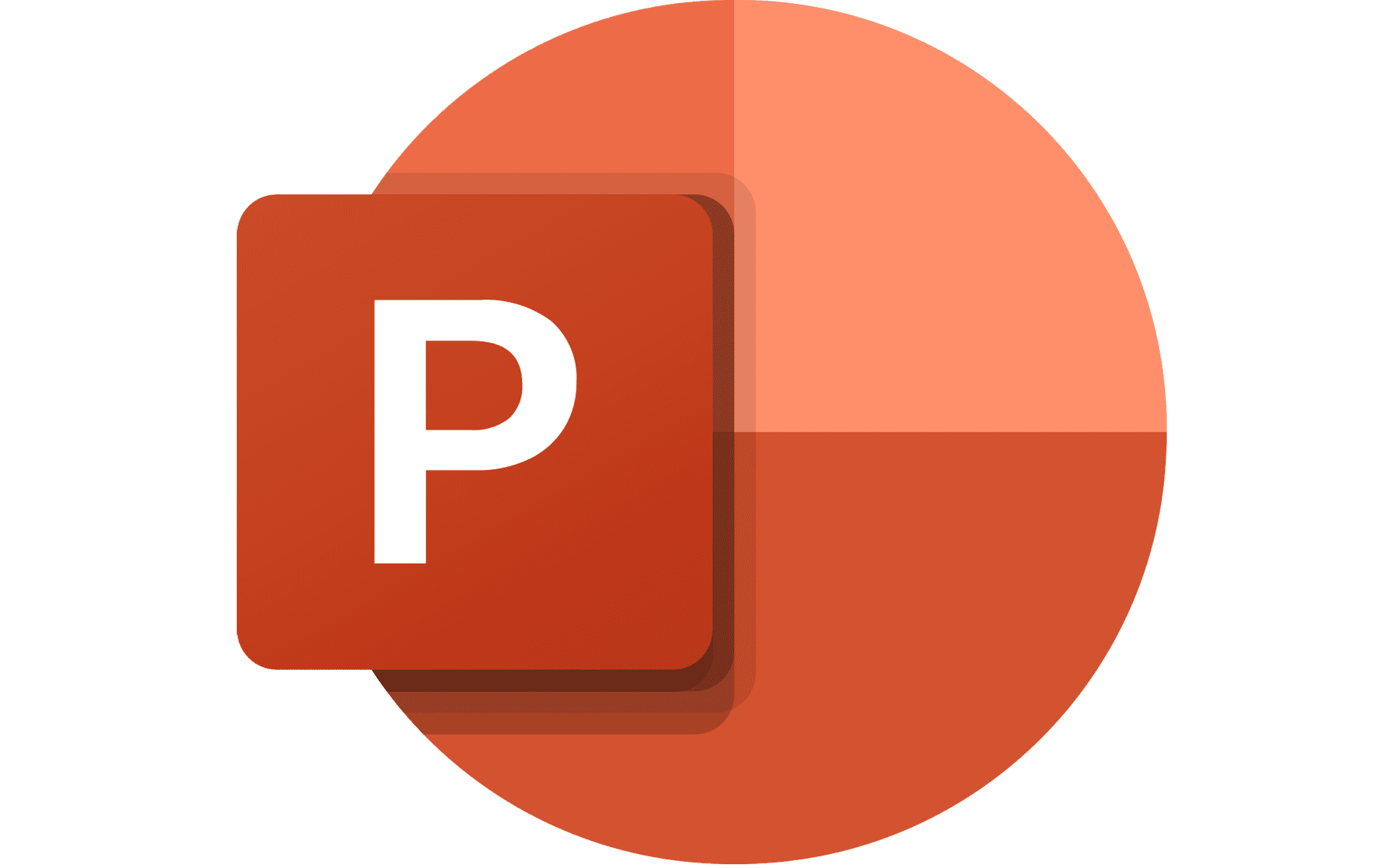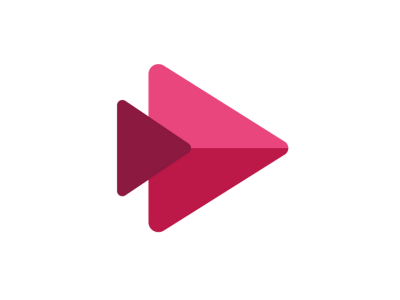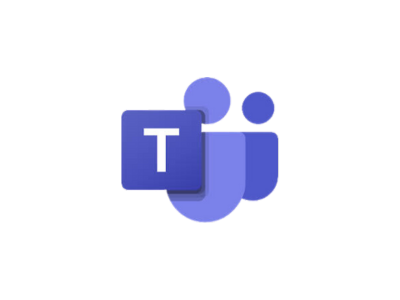Video and Media Creation Help
Lights. Camera. Action!
This page provides staff with resources to create videos and media to use to help deliver instruction.
If you have specific questions about video and recording options, please make an appointment with one of our Instructional Technologists.
Creating Videos Within PowerPoint
PowerPoint provides the option to record yourself going through your slides. PowerPoint will remember your timing and transitions. You can export your recording as a video file to share with students.
This works really well if you have a PowerPoint that covers your lesson. It is not possible to create recordings that only cover portions of the presentation. If you want to break your PowerPoint into smaller sections, you probably will want to use a screencasting tool (see below).
View the PowerPoint Recording Guide to learn more.
Creating Videos with Screencasting Tools
All Cornwall-Lebanon School District teachers have access to Microsoft Stream and Microsoft Teams, which can be used to create videos of presentations and screen recordings. Teachers also may sign up for other screencasting tools, as well.
Below is a summary of different tools to get started. Due to the wide variety of tools that exist, we will limit our support to the ones listed below. We can provide full support for the Microsoft products and can provide limited support for other outside tools on this list that you would use to create your own account.
Stream is a part of the Office 365 suite. You can access it by logging into Office 365 and finding the app or going directly to the Stream site.
Below are guides to create and share videos for students:
Another option for recording videos is through Microsoft Teams. You essentially just need to get into a Teams Meeting and choose the option to record the meeting.
When you are finished, choose the option to stop recording. Your video will show up in the chat of your meeting. You then could upload it to Stream or another location to share with students.
If you want to use a tool specifically designed for screencasting that is not a part of Microsoft, Loom is one that gives the least amount of restrictions for educators. Sign up for a free Educator account with your school email to limit restrictions on video size. You can record 45 minute videos and trim from the beginning and end of your videos.
Once you have an account, you can download the Loom software onto your computer and begin recording. Here is a link to the Loom Recording Guide to help you get started.
Another (partially) free option is ScreenPal. (Some may know it by the former name “Screencast-o-matic.”) ScreenPal forces a 15-minute maximum video and a limitation of 25 GB of memory uploaded per month. Editing videos if not available in the free version. This should be plenty for what you need, be it is good to keep these limitations in mind.
Take a look at the Screencast-o-matic free users guide.
Edpuzzle: Your New Best Friend

Edpuzzle is a great tool that allows you to use your own videos or find videos online to assign students. You can track whether or not the students watch the video and can assign questions to take place during the video. The resources below will help get you started.
Contact Technology Services if you would like to sign up with a District Account. You will need a District SignUp Link to create your account.
- Setting Up Your Edpuzzle Classes in Schoology (you only need to do this once for linked sections)
- Adding Videos to “My Content” within Edpuzzle
- Editing Videos and Adding Questions within the Videos
- Assigning Edpuzzle Videos within Schoology
- Student view of Edpuzzle Assignments
- Viewing Student Progress as the Teacher
- Things to Be Aware of with Schoology
- Troubleshooting Guide for Schoology Integration
Recent Video Posts
Free Screencast Recording Software ScreenPal is another free web-based tool that works great for recording screens. (ScreenPal was formerly known as ScreenCast-O-Matic before a rebranding in 2023.) Whether you're looking to introduce blended instruction, boost student engagement, or even test…
Creating and Recording Screencasts Couldn't Be Easier Loom is a powerful screen recording tool, offering a range of features that enhance communication and learning. It allows teachers to create and share videos, adding context to assignments and personalizing the student…
Amplify student voices with FLIP! Flip (formerly Flipgrid) is a video discussion and video sharing app, free from Microsoft, that was all but built for the secondary classroom. Flip allows teachers to post content related topic questions to students in a…
This guide will give you everything you know to make videos for students. Please note that at this point in time students must be signed into their Microsoft to view the videos (so if you create videos for parents, their…