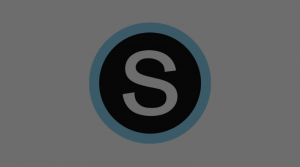Depending on what you are doing in your classroom, you may want to change where the sound is coming from when it is played from your computer. To adjust the sound settings on your computer please follow the steps below:
- Right-Click on the sound icon on your task bar (if it is not showing up at first, click the carrot button to find the icon).

- Click “Playback Devices”

- Choose the device that will serve as the default for the sound to come from (Digital Output is the projector; Speakers implies your computer or speakers you have plugged in). Click “Set as Default” Then Click OK to close.

Please keep in mind that once you select the correct source, you can also adjust the volume from your computer or from the device you are using. Use the remote for your projector and the dial on your speakers for speakers that are plugged in.