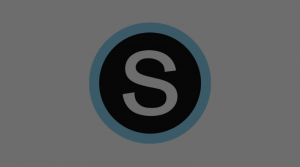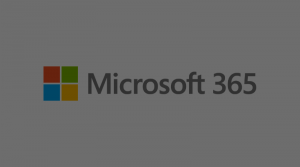If you are finding that your notebook is not syncing with the students correctly, there most likely is an underlying reason. Follow the steps below to see if there are any known issues within your notebook.
Step 1: Click File. Then click View Sync Status.
Step 2: Look at the list of notebooks. You should see a message to see when the notebook last synced. Any notebooks with issues will have a warning icon on the folder and an incomplete sync error message (see below).You can click the buttons to force the notebook to sync.
The error message will tell you the specific section that is having the issue. (Note: If the issue exists in the notebook recycle bin, you can just ignore the error). In order to make the fix so the notebook syncs correctly, you will need to do the following:
- Go to that section in the notebook
- Copy all the pages in the notebook (click the top page, and hold shift and click on the bottom page to grab all the pages before copying).
- Create a New Section that will replace the old one.
- Paste the pages into the new section.
- Delete the Old Section out of the notebook.