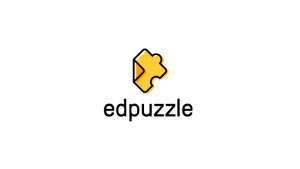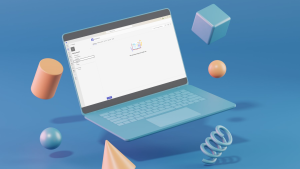Skyward and some other tools require the use of pop-ups to be able to use the functionality of the site. Below is a guide that will walk you through the steps you need:
Google Chrome Users
- Open the Chrome browser
- In the upper right-hand corner, click the three vertical dots, then select Settings
- Type “pop-ups” in the search box. Press Enter.
- There will be one result in the category Site Settings. Choose Site Settings.
- Choose whether you want to allow pop-ups for all sites (click the toggle button at the top of the screen) or just add Skyward and other specific sites to the list of allowed sites. Click “Add” next to the allow list and add your site. Close the tab when finished. Your settings will automatically save.
Firefox Users
- Open the Firefox browser
- Click the Menu button, then select Options
- Select Privacy & Security
- Under Permissions, uncheck Block pop-up windows to disable the pop-up blocker
Microsoft Edge Users
- Open the Microsoft Edge browser
- Go to Settings, then select more > Settings > Privacy & security
- Under Security, switch Block pop-ups to off to disable the pop-up blocker
Safari Users
- Select Safari > Preferences, then select Websites
- Select Pop-up Windows
- Use the When visiting other websites drop-down menu and select Allow to disable the pop-up blocker
Please let us know if any instructions become out of date – the browser change frequently and may change the way to disable pop-ups.