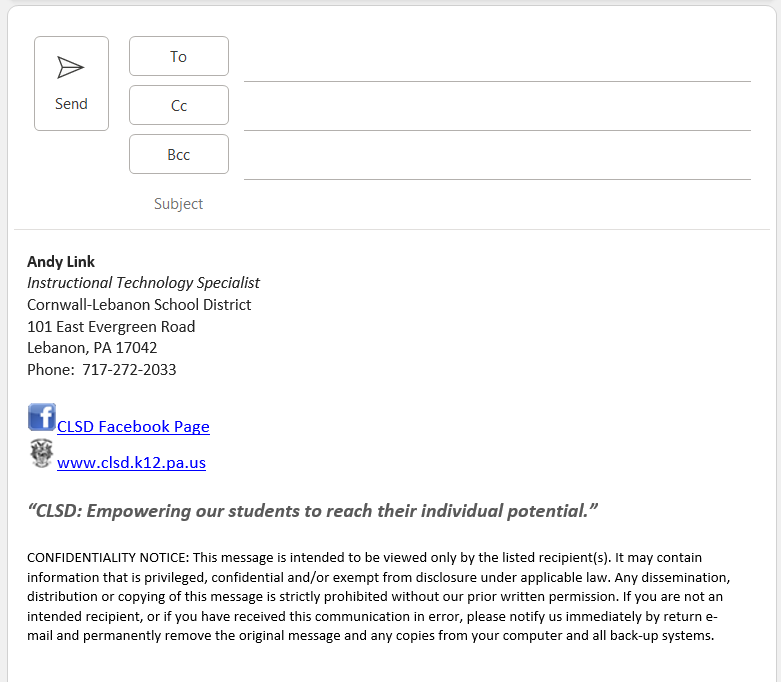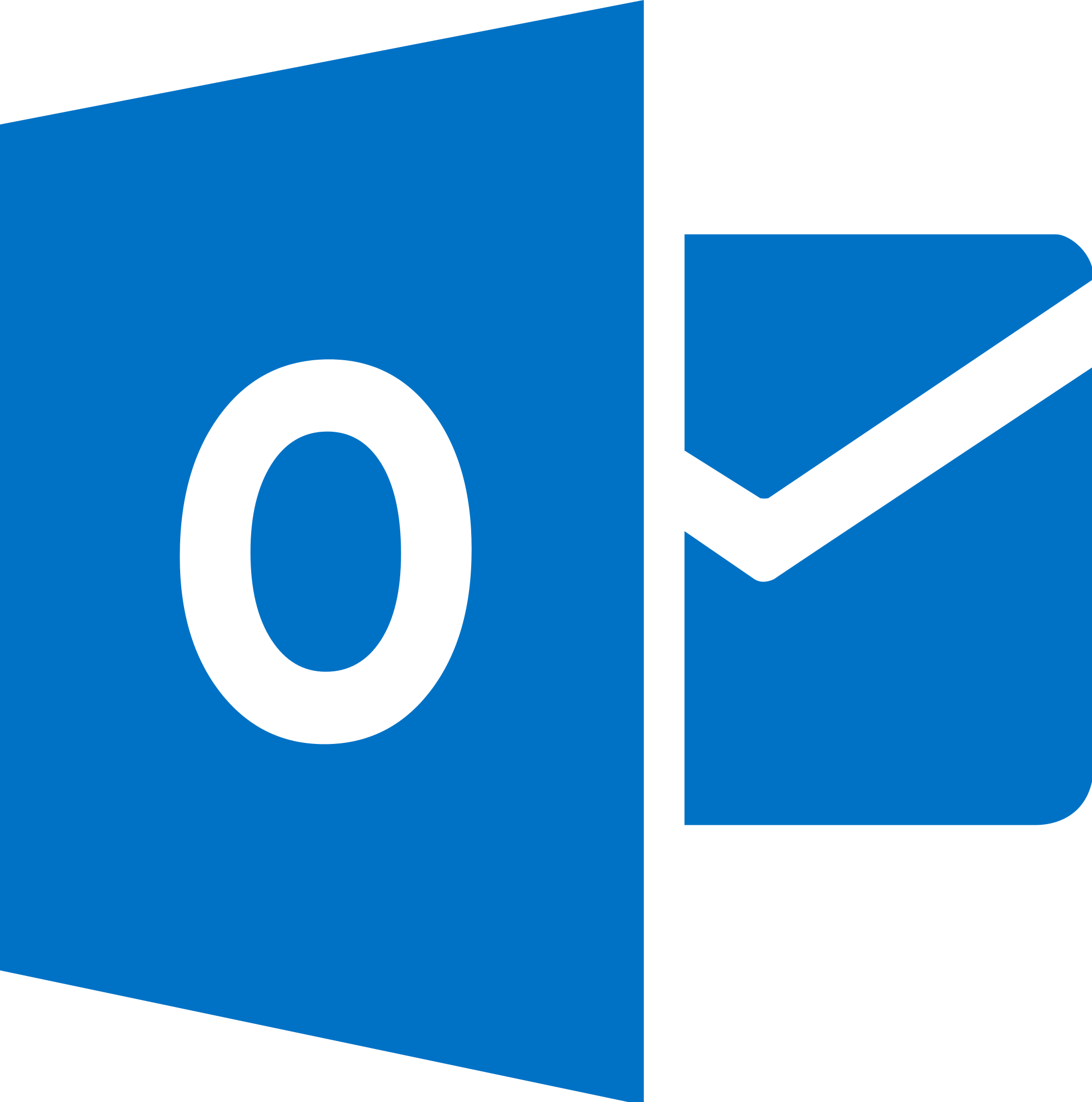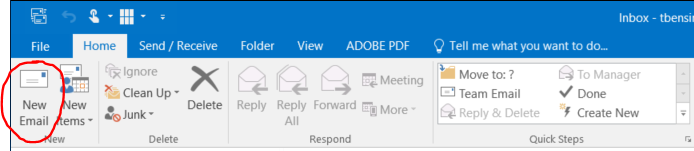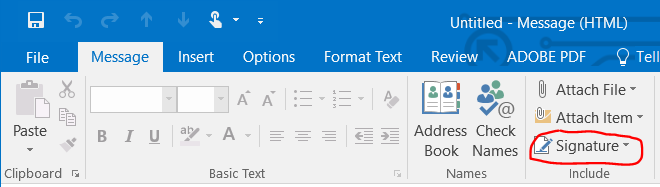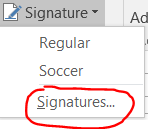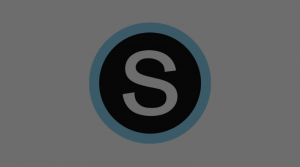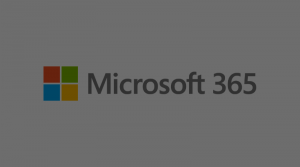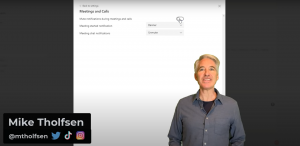Please follow the steps below to enable signatures by default to your email messages:
- Open Outlook.
- Click to Start a New Email
- A window will open to start your new message. Click the Signature button.
- Any signature you created previously will appear in a dropdown. Select Signatures.
- Go to the Choose default signature section. Choose your signature from the dropdowns and click OK.
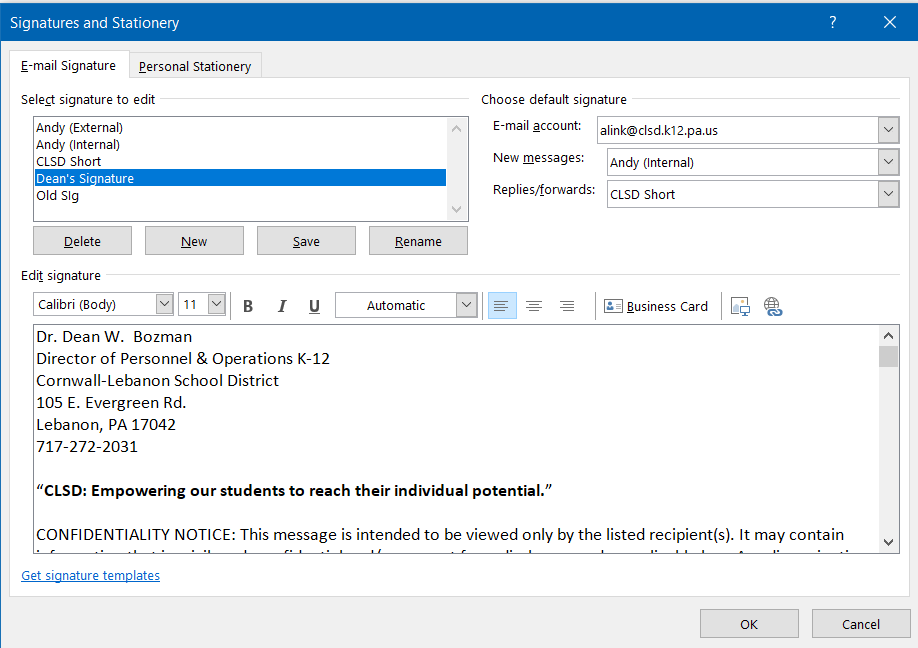
You should now see your signature at the bottom of all future emails.
For those that may be new to the district, please use the following as a guide for what the signatures will look like: