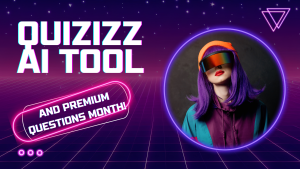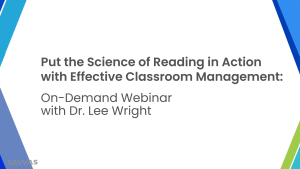How to identify unwanted browsers ❌
If you have recently found yourself browsing the internet but things look… “different,” you may be browsing on an unsupported CLSD browser. Companies will oftentimes put their third party browsers into a package with other downloaded materials so that you don’t even realize you have the new software on your computer. From there, these programs usually install themselves unannounced to you and end up taking over your actual web browsers like Google Chrome. Our resident “Gamechanger,” Chris Harmuth explained, “Although these browsers won’t destroy your computer right away, over time it will cause it to become slower and pull all kinds of resources from the computer.” No bueno.
The two most common ones that we see in the district go by the names “WaveBrowser” and “OneLaunch.” You may have noticed a new command bar at the bottom of your screen or an unrecognized desktop icon. You can find these desktop icons in our extremely informational graphic below:
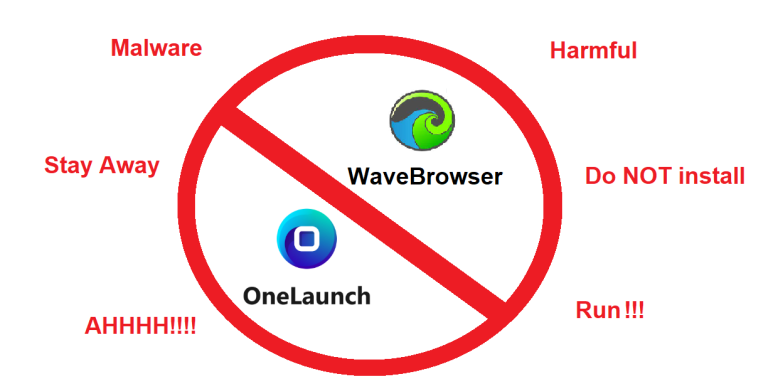
How to avoid these:
What to do if you discover these:
- When downloading anything online, make sure you are using a secure and legitimate website.
- Always look to see if what you are downloading has other programs or files attached to it.
- These browsers are usually attached to downloaded files and come in the form of a “check-box” that you can click on. Make sure that if there is an option to check or uncheck additional downloads, you always uncheck the box.
- DO NOT PANIC! REMAIN CALM!
- Put in a tech-ticket and we will resolve the issue either in person or remotely!
- Schedule an appointment with Andy (elementary) or Matt (secondary) to sit down and help you out!